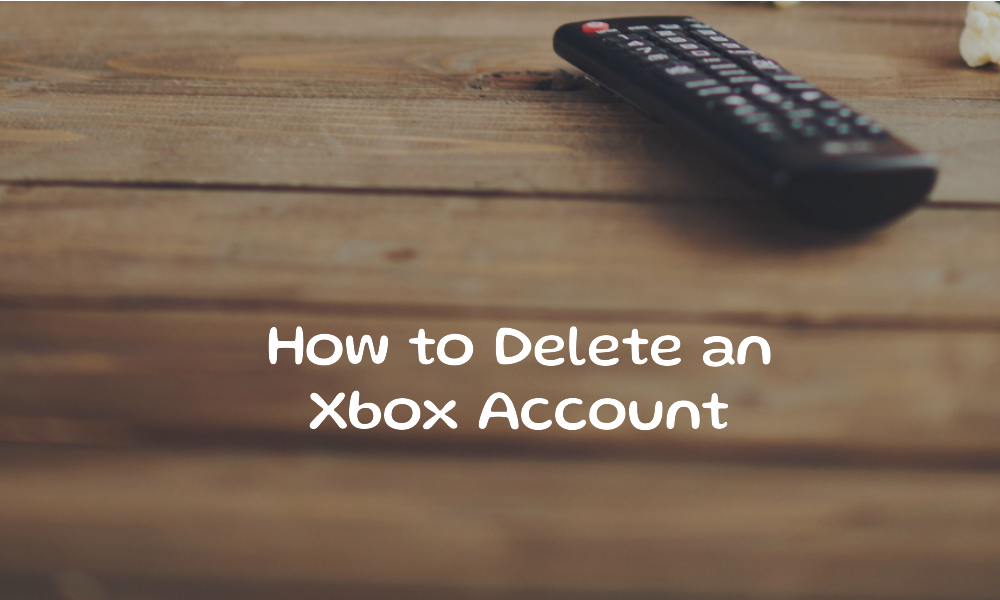Deleting an Xbox account might become necessary for various reasons, such as wanting to declutter your online presence or dealing with an account you no longer use. However, it’s important to note that deleting an Xbox account is a serious decision. It involves removing the Microsoft account associated with the Xbox account, which can affect other Microsoft services like Outlook or OneDrive. In this article, we will guide you through the steps to delete an Xbox account.
Understand the Consequences
Before you proceed, understand that deleting an Xbox account means:
- Loss of Purchases: You will lose access to any games or subscriptions purchased with the account.
- Loss of Game Progress and Achievements: Any game progress or achievements will be lost.
- Loss of Microsoft Services: Since the Xbox account is linked to a Microsoft account, deleting it means you will also be deleting your Microsoft account, affecting other services such as Outlook, OneDrive, and Office.
If you are sure about deleting your Xbox account, follow the steps below.
Steps to Delete an Xbox Account
Step 1: Remove the Xbox Profile from Your Xbox Console
Before you delete your account, you might want to remove your Xbox profile from any Xbox consoles to prevent any accidental sign-ins.
- Turn on your Xbox console and sign in to the account you want to delete.
- Press the Xbox button on your controller to open the guide.
- Go to ‘Profile & system’ > ‘Settings’ > ‘Account’ > ‘Remove accounts’.
- Select the account you want to remove and then select ‘Remove’ to confirm.
Step 2: Delete the Microsoft Account
As mentioned earlier, the Xbox account is tied to your Microsoft account. To delete the Xbox account, you have to close the Microsoft account.
- Go to the Microsoft Close your account page and sign in with the Microsoft account associated with the Xbox account you want to delete.
- You’ll be presented with a list of items to be aware of before you close your account. Review these carefully.
- Check each item on the page, select the reason for closing the account from the dropdown menu, and then select ‘Mark account for closure’.
Your account will be marked for closure. Microsoft holds the account in a suspended state for 60 days, during which you can still recover it if you change your mind.
Alternative: Set Account to Inactive
If you’re not sure about deleting your account, but don’t want to use it anymore, you can simply set it to inactive. Just sign out of your Xbox account and avoid signing back in. This way, you won’t lose any purchases or data, and can reactivate it anytime by simply signing back in.
Conclusion
Deleting an Xbox account is an irreversible process and should be approached with caution. It involves removing the Microsoft account associated with it, which has significant consequences beyond just the Xbox services. Be sure you understand the ramifications and follow the steps carefully if you choose to proceed.