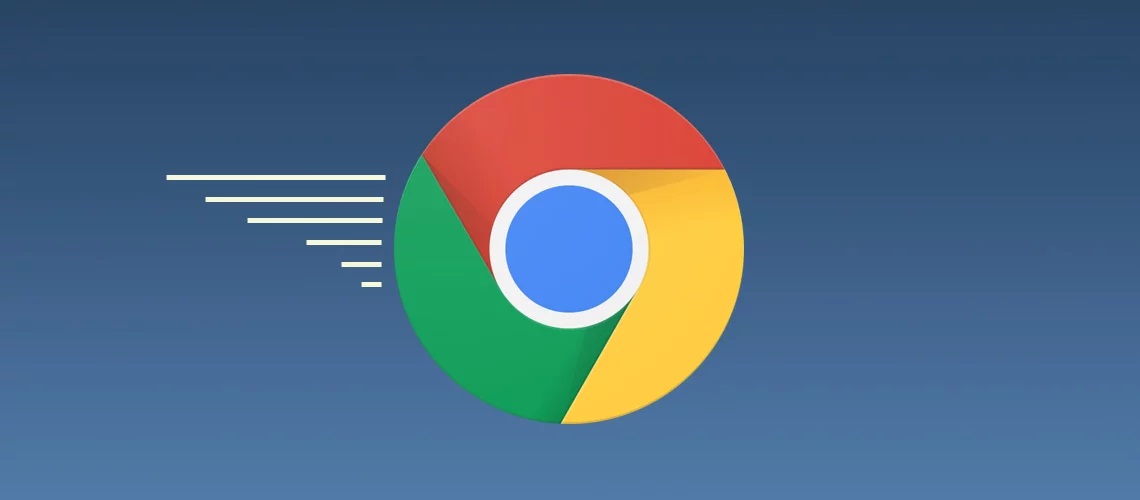It has become a trend among most internet users to squeeze out a bit more out of their Internet connections. It is more about the speed, more about functionalities and uninterrupted activities that stay as the top priority in the virtual world of internet. With the ever increasing functionality of the internet, and especially browsers that are now performing an ocean wide variety of tasks like displaying texts, pictures, playing video and audio files, loading interactive elements, and playing games, sometimes it might revolt and refuse to listen to your commands. Things get worse if you are at the middle of an activity, and your browser simply gets stuck in time.
If you subscribe to the services of Bravo Telecom high speed internet, which is a renowned internet service provider in Montreal, their staff will suggest you to follow the steps described below in order to keep your browser running at your desired speed.
Clean the Cache
Every browser in these days will allow you to setup its tasks that can keep the browser cleaned off its cache automatically. But at times, with extensive usage, and after visiting some unauthorized sites, your browser might not be able to clean all of them and need a manual intervention to do so. So, keep cleaning your browser cache once in a while to make it run at its usual speed.
Uninstall Unused Add-ons
Many times you could have gone for some add-ons that can conflict with each other. If your browser acts slowly, it could be one of the reasons that the add-ons are unnecessarily heaping up the tasks. To bring back its usual speed, check the add-ons under the “Tools,” Tab, and select the “Add-ons” option and then click on “Manage Add-ons” to either “Disable” or “Uninstall” them.
Close Down Multiple Open Tabs
Like any other tool, your browser will also show reluctance in working if you push it too hard. If in recent times you have opened too many tabs at the same time, better to close them down and exit the browser for a while to make a fresh restart.
Scan your System with Antivirus
If you have gone through all the above steps, and still your browser speed is the same, it could be a virus infection that has made your browser weak. In such situation, scan your system with the default anti-virus program or download an advanced one to address the issue right away.
Check for Updates
If you have not set your system to upgrade the browser automatically, you should do it right now. Then start the process manually to see, if any updated version of your browser is already been launched. A timely software update can deal with almost every kind of issue a browser needs to deal with.
Upgrade the Internet Speed
If all of your internet activities are slowing down, it could be the internet speed that is behind all the problems. In such case, talk to your Internet Service Provider and make sure, you are subscribed to a minimum speed of 3 Mbps or faster to experience smoother browsing activities.