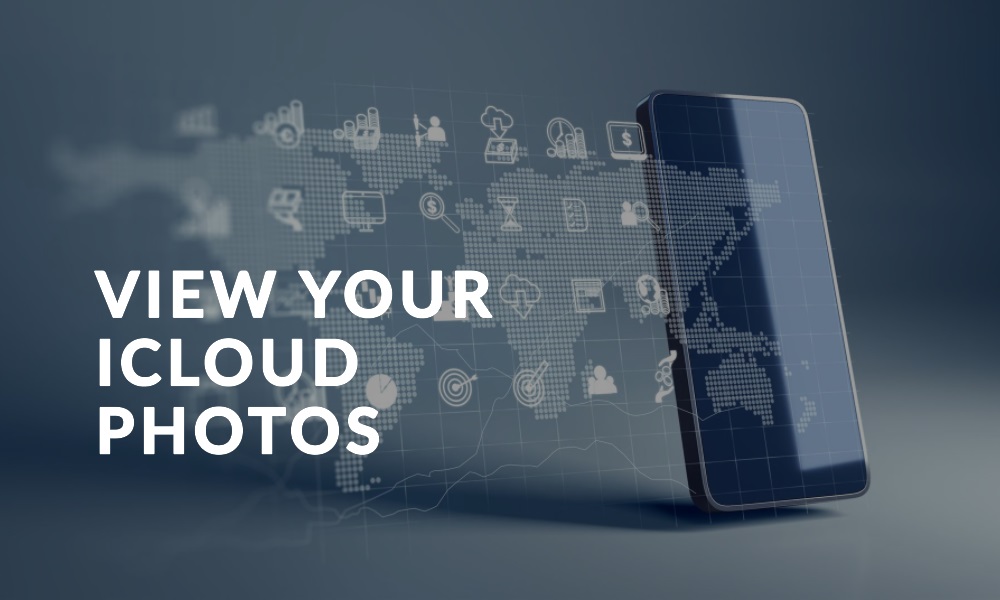iCloud, Apple’s cloud storage solution, has become an integral tool for storing and backing up photos and videos for millions. If you’ve ever wondered how to view these photos stored in iCloud, this guide is tailor-made for you.
The Basics: Understanding iCloud Photos
iCloud Photos is Apple’s solution to store photos and videos on the cloud:
- Sync Across Devices: When enabled, every photo or video you take is automatically uploaded and made accessible from any iOS device, Mac, or PC.
- Storage: Depending on your iCloud storage plan, you can store thousands to millions of photos and videos.
Accessing Photos via iPhone, iPad, or iPod Touch
Your primary device is the quickest way to view photos:
- Enable iCloud Photos: Go to Settings > [Your Name] > iCloud > Photos. Turn on iCloud Photos.
- Open Photos App: Simply open the Photos application. Anything synced with iCloud will appear here.
Using a Mac
If you’re using a Mac, it’s straightforward:
- Enable iCloud Photos: Go to System Preferences > Apple ID > iCloud. Ensure Photos is checked.
- Open Photos App: Just like on the iPhone, the Photos app on your Mac will display all your iCloud photos.
Accessing Photos via iCloud.com
For those on a PC or wanting web access:
- Navigate to iCloud.com: On any web browser, go to www.icloud.com.
- Login: Use your Apple ID credentials.
- Click on Photos: You’ll be presented with an interface similar to the Photos app on iOS and Mac.
Windows PC Access
Apple hasn’t left Windows users behind:
- Download iCloud for Windows: Available on Apple’s website or the Microsoft Store.
- Install & Open: Once installed, sign in with your Apple ID.
- Options > Photos > iCloud Photos: Ensure ‘Photos’ is checked.
- Photo Access: Navigate to the File Explorer > iCloud Photos.
What About Shared Albums?
Shared albums allow you to share photos with specific people:
- Accessing Shared Albums: In any Photos app (iOS, Mac, iCloud.com), there’s a ‘Shared Albums’ section where you can see photos others have shared with you or you’ve shared with others.
FAQs
- Q: Are photos in iCloud stored in full resolution?
- A: Yes, iCloud stores photos in their original resolution and format.
- Q: Can I view my iCloud photos when offline?
- A: Only photos that have been locally stored or cached on the device can be viewed offline.
- Q: How do I delete photos from iCloud but not my device?
- A: Turn off iCloud Photos syncing for that specific device under Settings.
- Q: Are videos also stored in iCloud?
- A: Absolutely! Videos taken on your devices can also be backed up and accessed via iCloud.
Conclusion
Apple’s iCloud provides a seamless solution for photo storage and access across multiple devices. Whether you’re using an iPhone, a Mac, or even a Windows PC, your cherished memories are just a few clicks away. It’s all about knowing where to look!